Technology menu
2018 March Tech Tips
Friday, March 23rd Tech Tip
Install Applications with Software Center
On occasion, the Tech Department deploys applications that are not required for all users, but can be installed by any user. An example would be Microsoft Teams or the KITE client. To see the list of applications available for installation, follow the steps located on this page: https://www.qps.org/departments/technology/technology-tutorials/install-software-center-apps/
Friday, March 9th Tech Tip
Install the latest version of Office 2016 on your personal device for free!
Did you know that students and teachers are eligible for Office 365 for free? It’s not a trial! This includes Word, Excel, PowerPoint, OneNote, and now Microsoft Teams, plus additional classroom tools! Follow this link to find out how! https://www.qps.org/departments/technology/technology-tutorials/install-office-365-proplus/
Friday, March 2nd Tech Tip
Activation for Microsoft Word and other Office products.
A recent update to Office 2016 has resulted in some district computers prompting user for login information in order to activate Office. Technology is looking in to a solution to re-enable automatic activation.
In the meantime, if you encounter the image in step 1 when opening Word, Excel, or Powerpoint, please follow the steps below!
- Enter your full email address in the text box.
- note: Students need to enter their studentID@my.qps.org
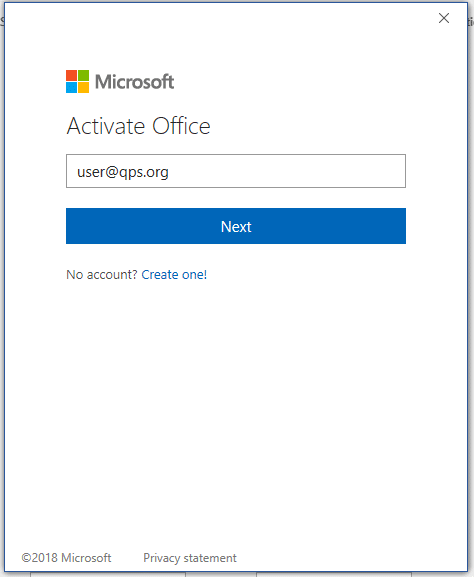
- note: Students need to enter their studentID@my.qps.org
- Enter your password in the password field. Your username should already be entered.
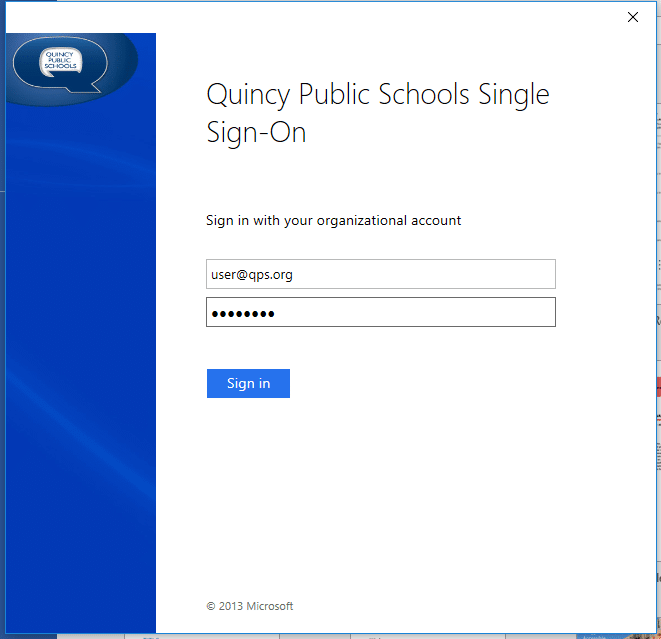
- Click ‘Skip for Now’ if you are prompted to add the account to Windows.
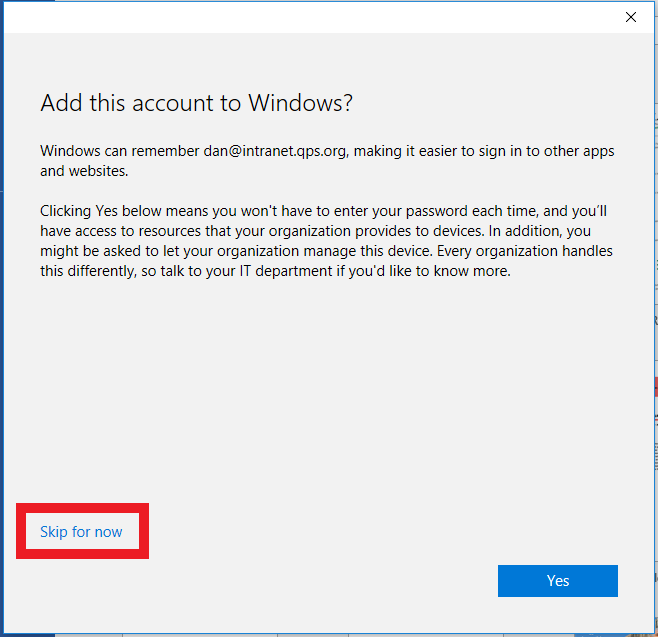
- Click ‘Accept’ to accept the Office license agreement.
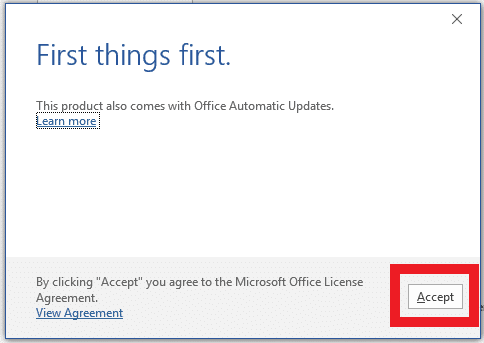
- You should no longer be prompted for activation on this computer. However, you may need to follow these steps again if the computer is unattended or you sign in to a different computer for the first time.














