Technology menu
Change Your District Account Password in Windows
For directions on changing your password on a Chromebook, click here: https://www.qps.org/departments/technology/technology-tutorials/change-your-district-account-password-on-a-chromebook/
On a District Windows device:
- NOTE: This procedure will only work on district-managed devices.
1. Simultaneously press CTRL+ALT+DEL on your keyboard. 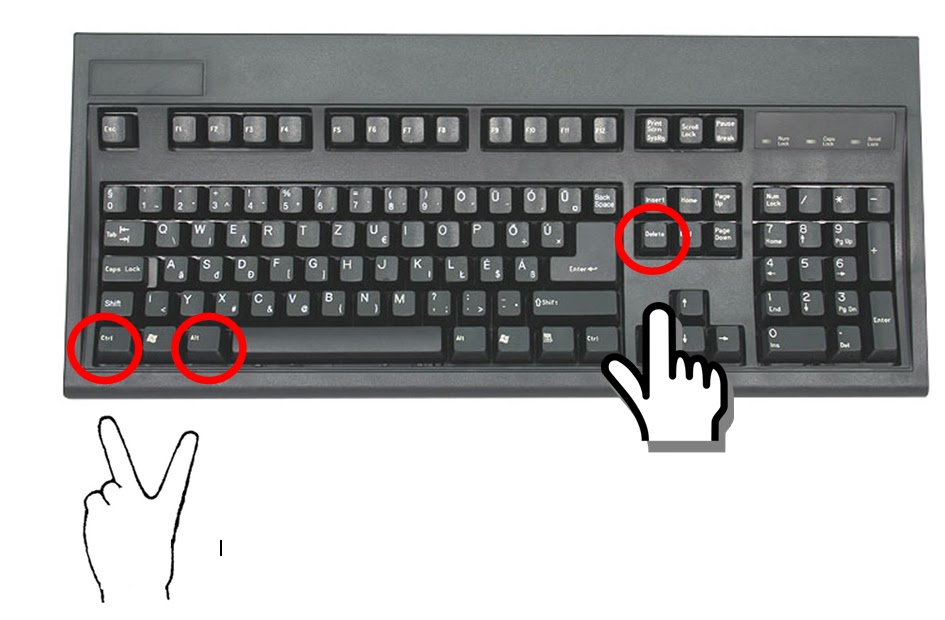
2. Click ‘Change a password’. 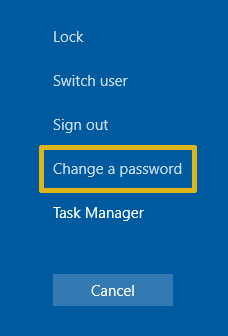
3. Type in old password, new password as directed. Then click the arrow. 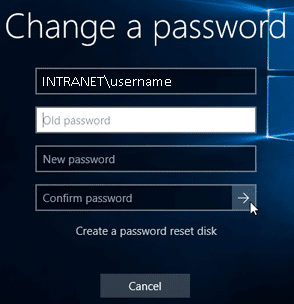
4. Password Changed! 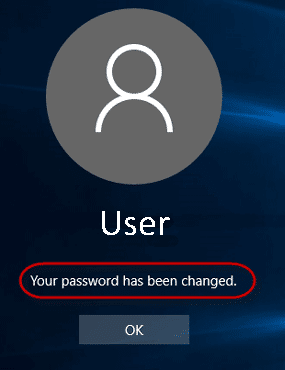
If you were having trouble with Google account, you should now be able to sign in.














