Technology menu
Publish Google Slides To Web
| 1. Start Google Chrome. |  |
| 2. Sign in using your district network credentials.Please go to Sign in to Google Chrome for more information. | 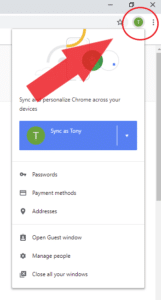 |
| 3. Go to https://slides.google.com and click on Blank presentation. Delete the first default slide.
Note. You can open an existing presentation as well. |
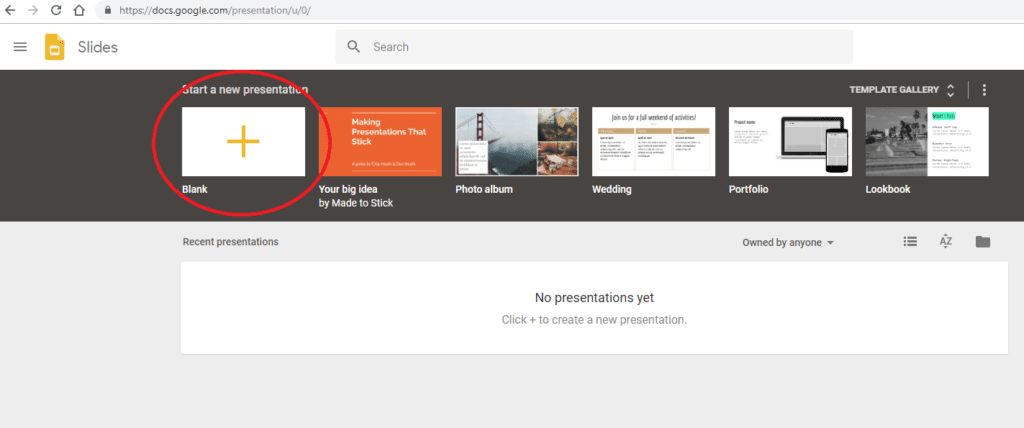 |
| 4. Click on “Publish to the web” under the File menu. | 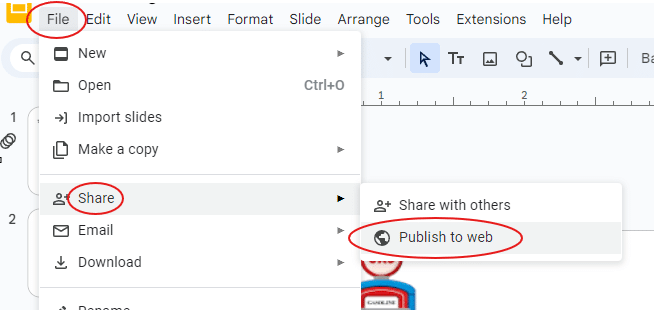 |
| 5. Choose the length of time each slide will remain on the screen before transitioning to the next slide. Make sure both checkboxes are checked. Click Publish. | 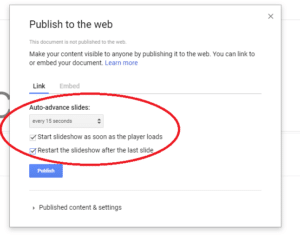 |
| 6. Copy the link to your new presentation. |  |
| 7. Email the link to your Technology Dept. contact. | 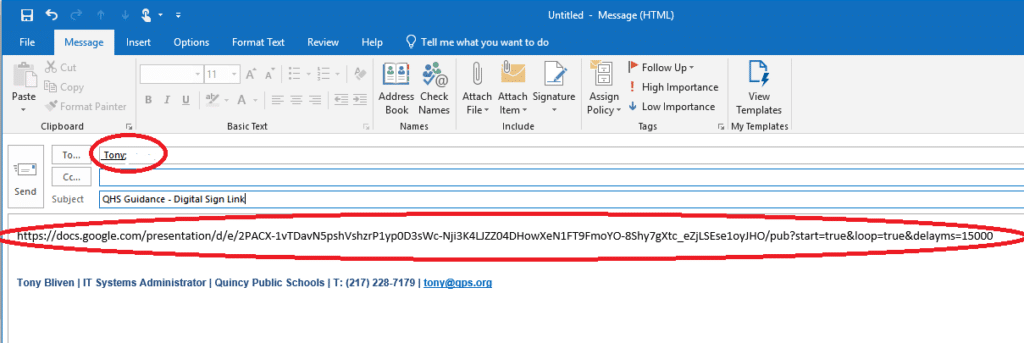 |
| 8. Done! That’s it! | |
| Note.
There are two options for creating/editing presentations. 1. Google Slides – Edit your presentation within Google Slides and it will show up on your sign within an hour. 2. MS Powerpoint – You can use Powerpoint to create your presentation and import it into Google Slides. Please go to Import Powerpoint into Google Slides tutorial for more information. |
|














